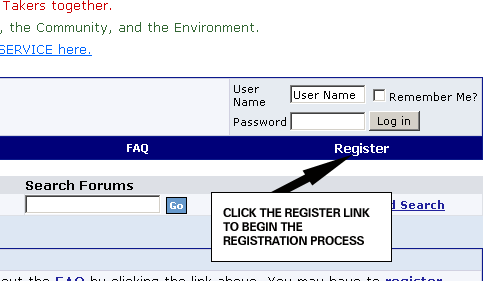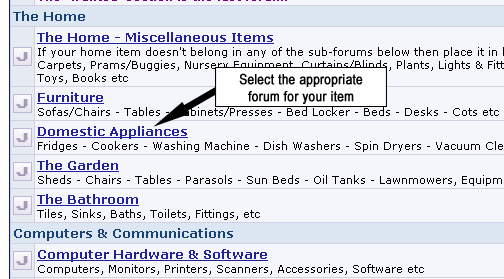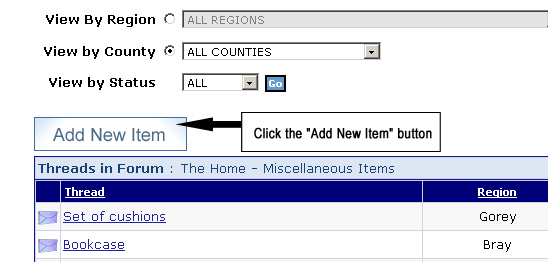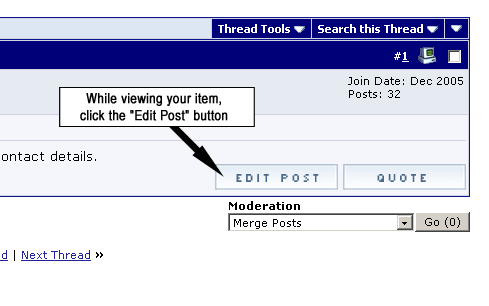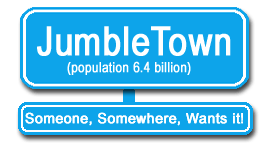
User Guide
See Also > OverView
> Adding an Item > Taking
an Item > Adding Photos
Adding An Item
| How do I add an item to JumbleTown? | |
| Oops, I made a mistake! Can I edit the post I made? | |
|
How
do I add an item to Jumbletown? 2 If you
have registered and are logged-in, select your category.
4 The next page is called "Before you Add your Item" and gives 'best practise' that you 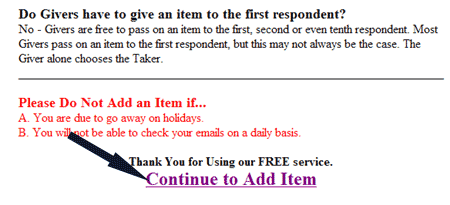 5 Fill in the details about the item, and click the submit button. Don't worry about making a mistake; you can always go back and edit your post.  6 Optional: If you want to add a photo, click the 'Add a Photo' button in the Additional Options section. View Adding Photos section. 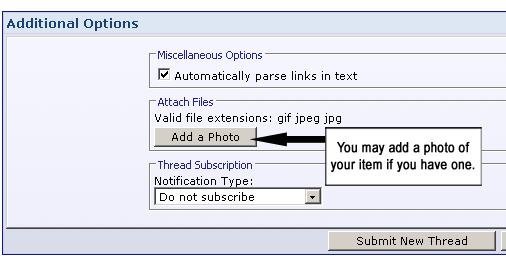
7 Click the
'Submit' button when you have completed all fields. |
||
|
|